Notes and commenting
Working collaboratively in CaptionHub often requires communication, and CaptionHub offers built-in tools to help.
Notes and Comments are available in the Caption Editor.
Notes can be accessed by clicking the messaging icon to the right of the language and State badges. You can also filter your captions to only see captions with notes by clicking the comment icon at the top of the editor.
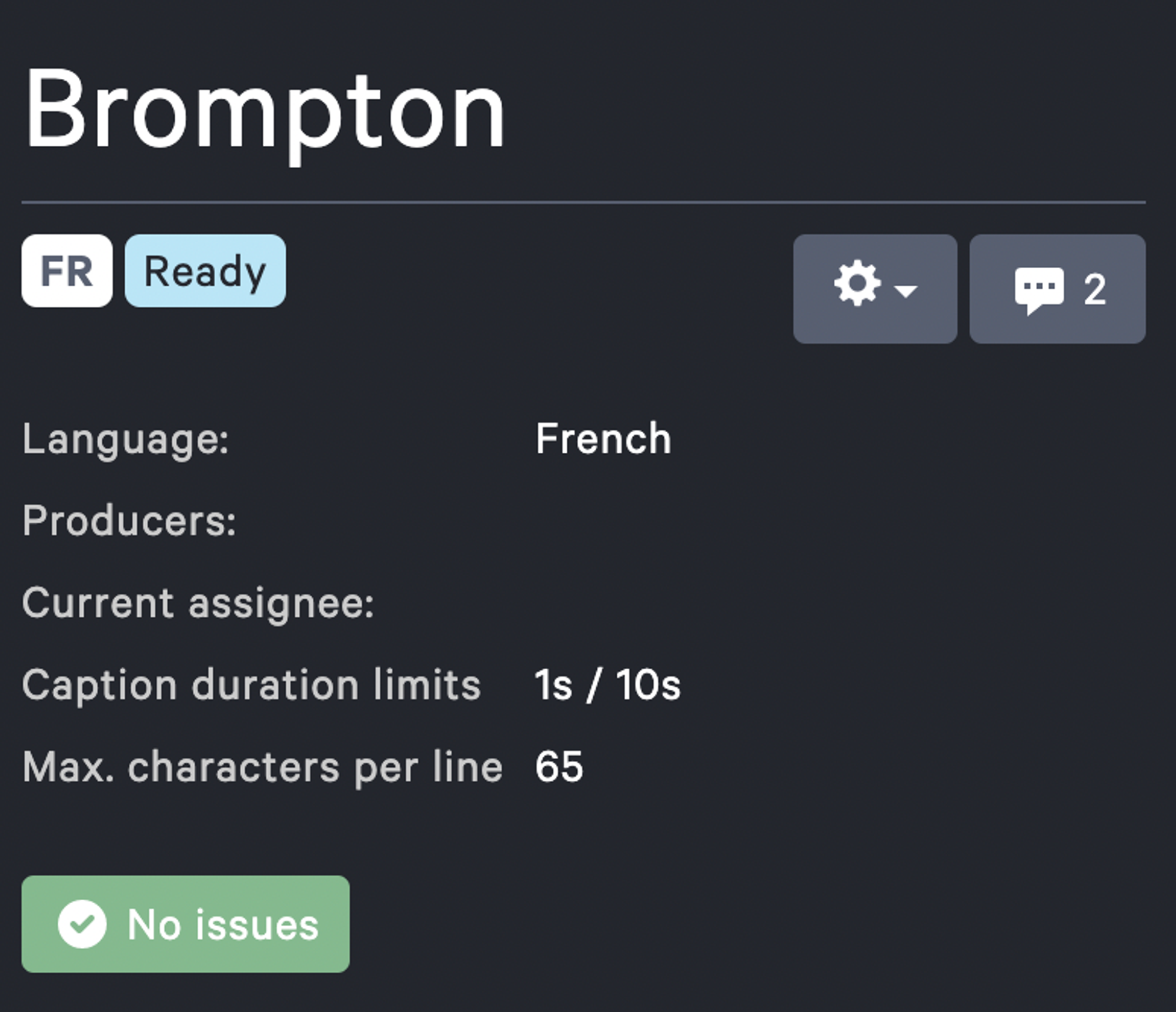
To use, simply type your note, and hit "Send note" when you're done. You can delete your note if you need.
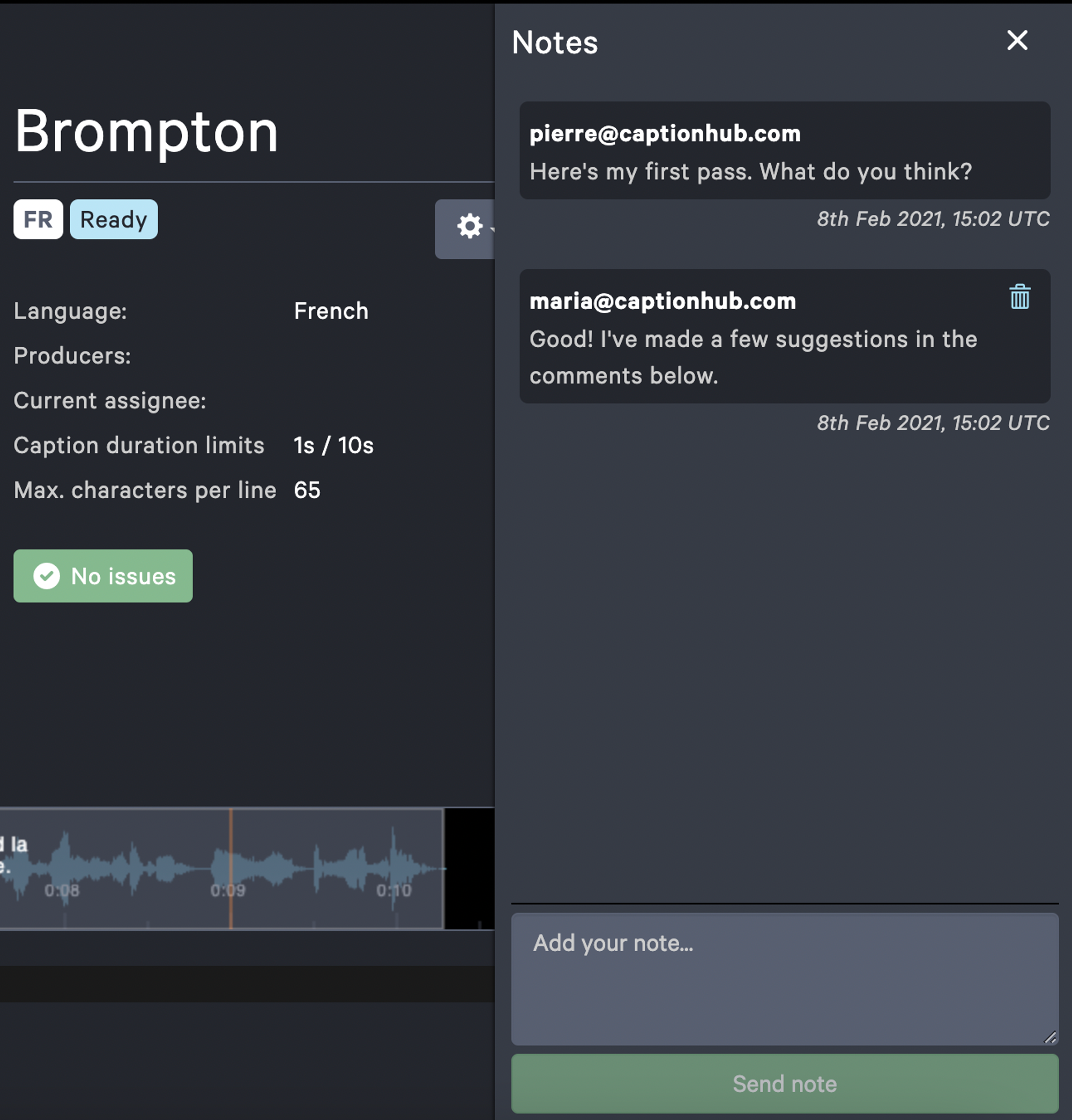
Comments are very similar, but operate on the caption level – for more specific note making. To use, first click on the comments icon at the right hand side of a caption.
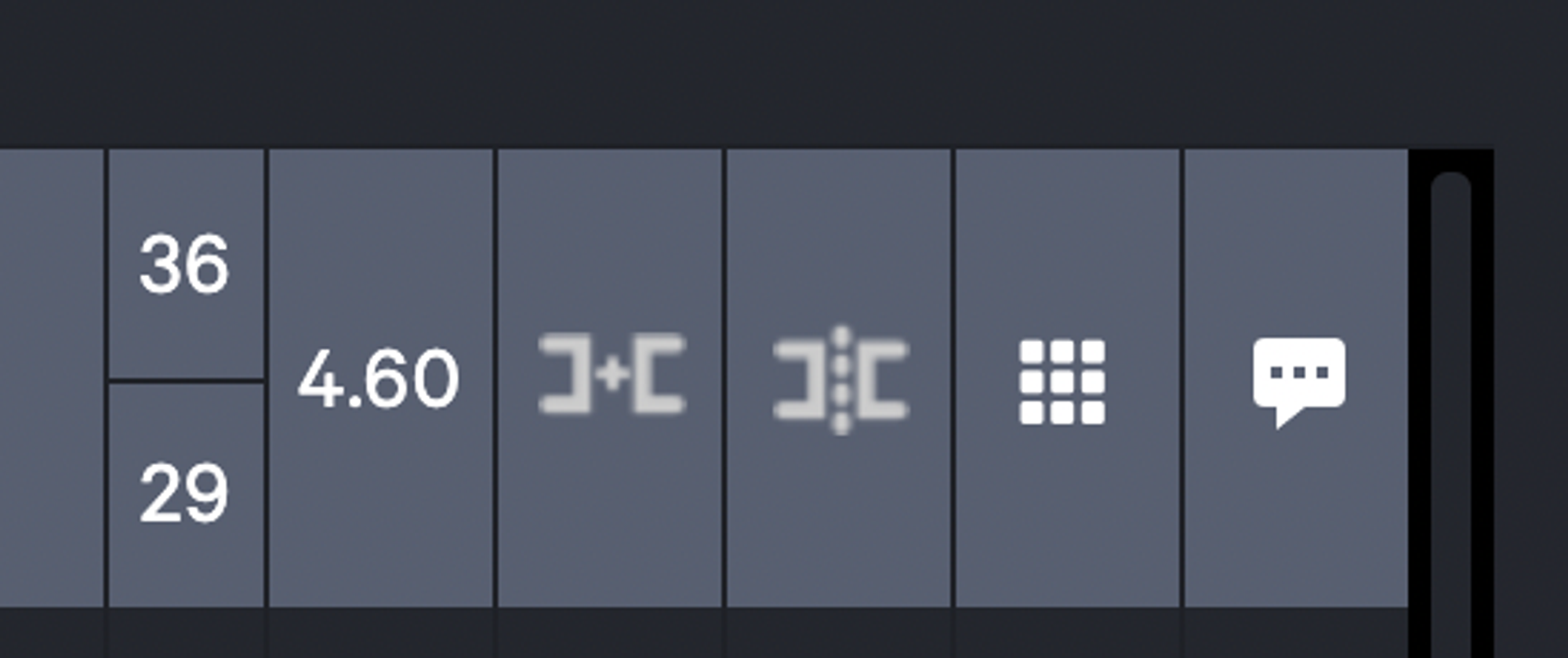
Clicking will open up a comment window. Here, you can add your comments.
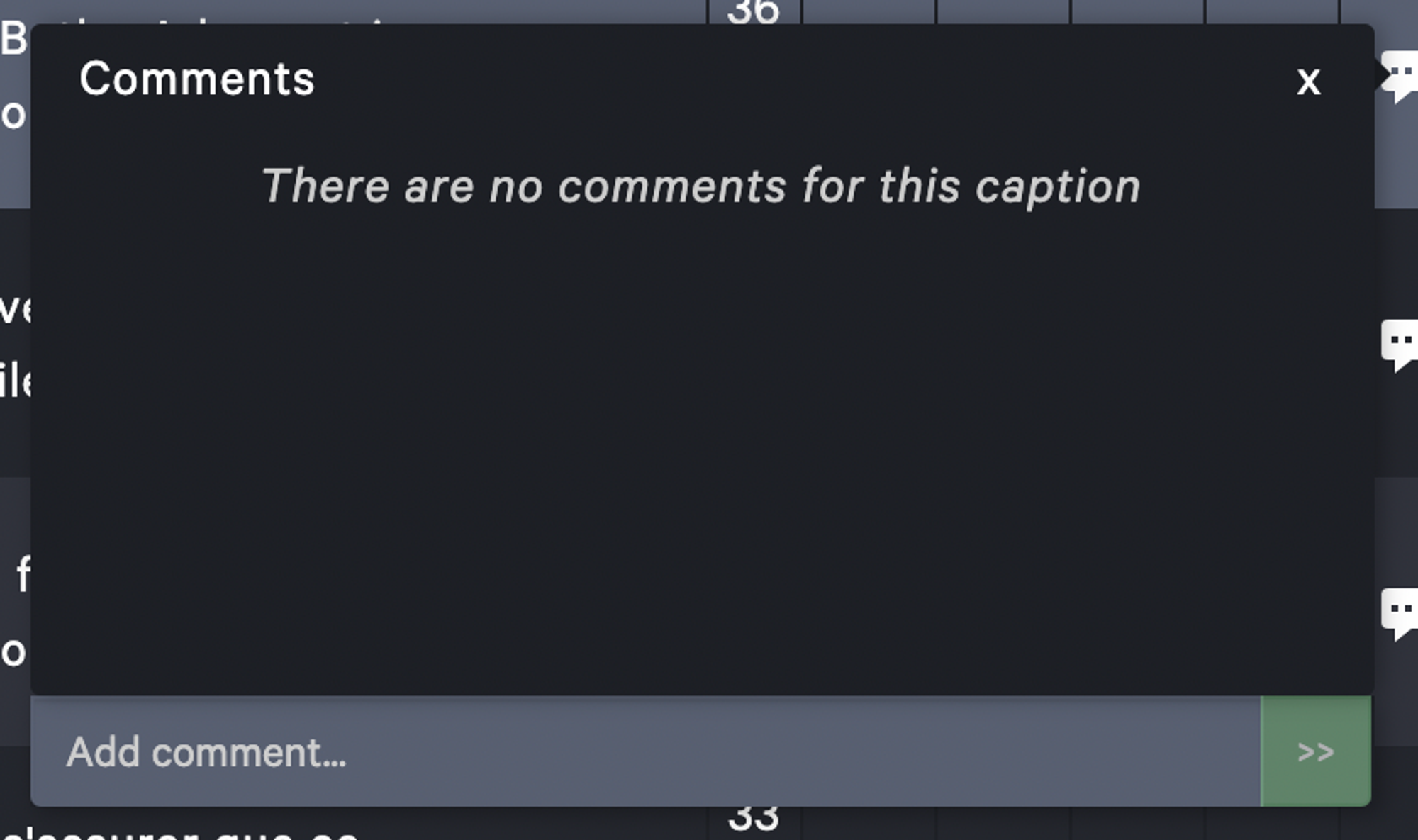
Once comments have been added, the comment bar will appear. Clicking on the bar shows you which captions have comments. Clicking will navigate you straight to the captions with comments.

Broadcast comments & notes
Sometimes you may wish to share the comments and notes that have been made in original captions with their translated counterparts.
To make use of broadcasting, simply make your comment or note, then hit the broadcast icon.
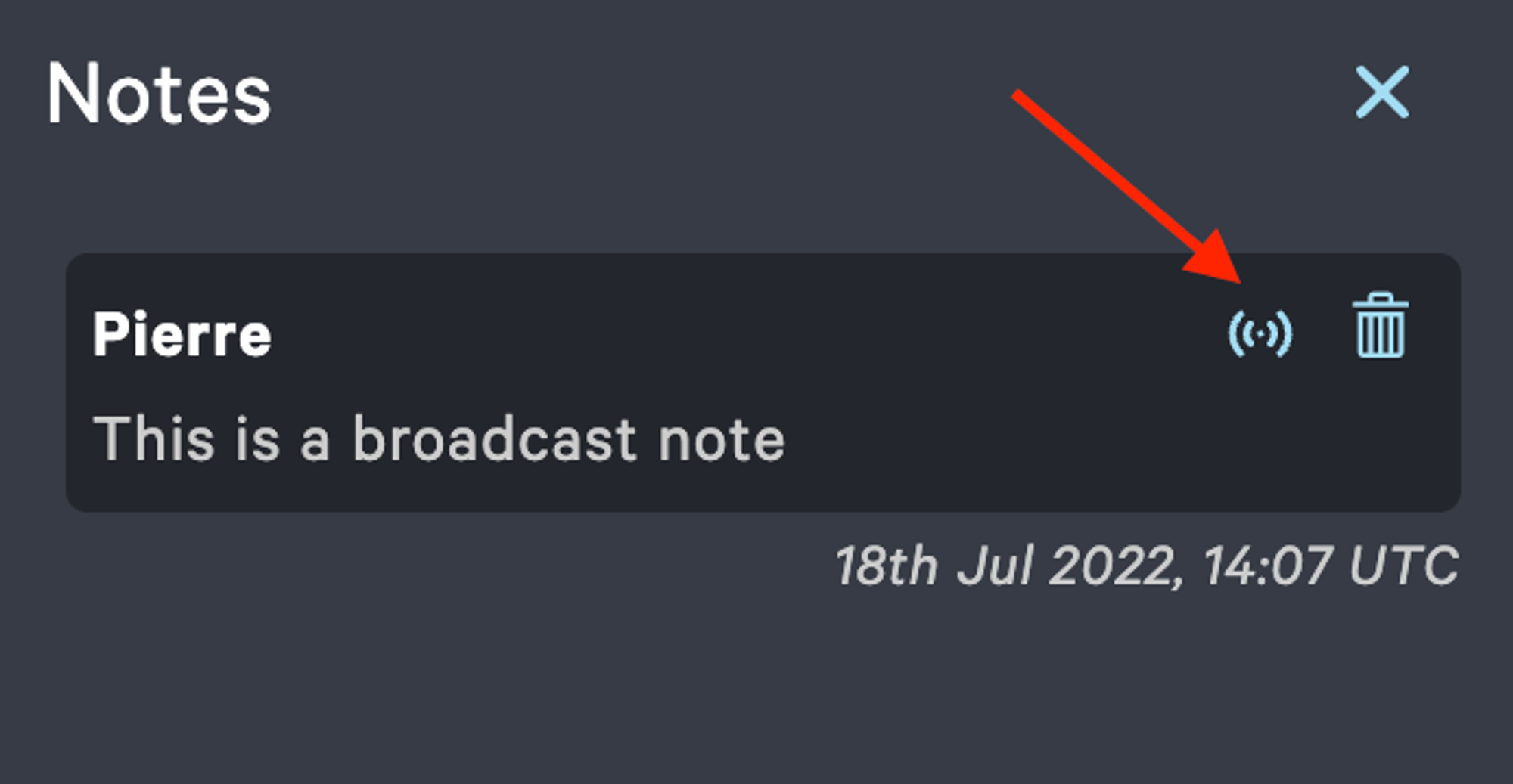
Once it’s blue, then it’ll be available in the translations as well. This also applies to captions created after you’ve made the original comment or note.