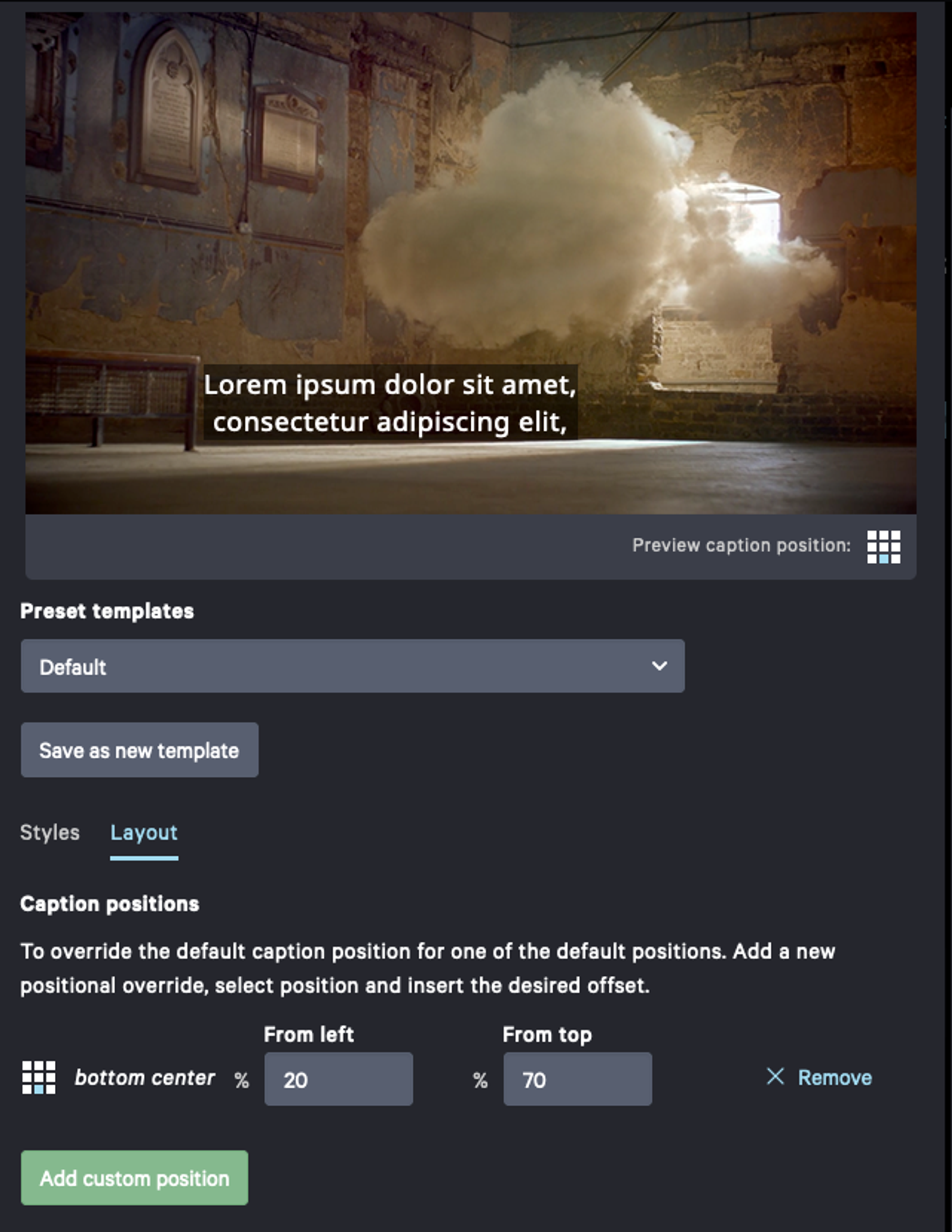Formatting burnt-in subtitles
CaptionHub allows you to customise the look and feel of your burnt-in subtitles. When you click on Render, the following window will open.
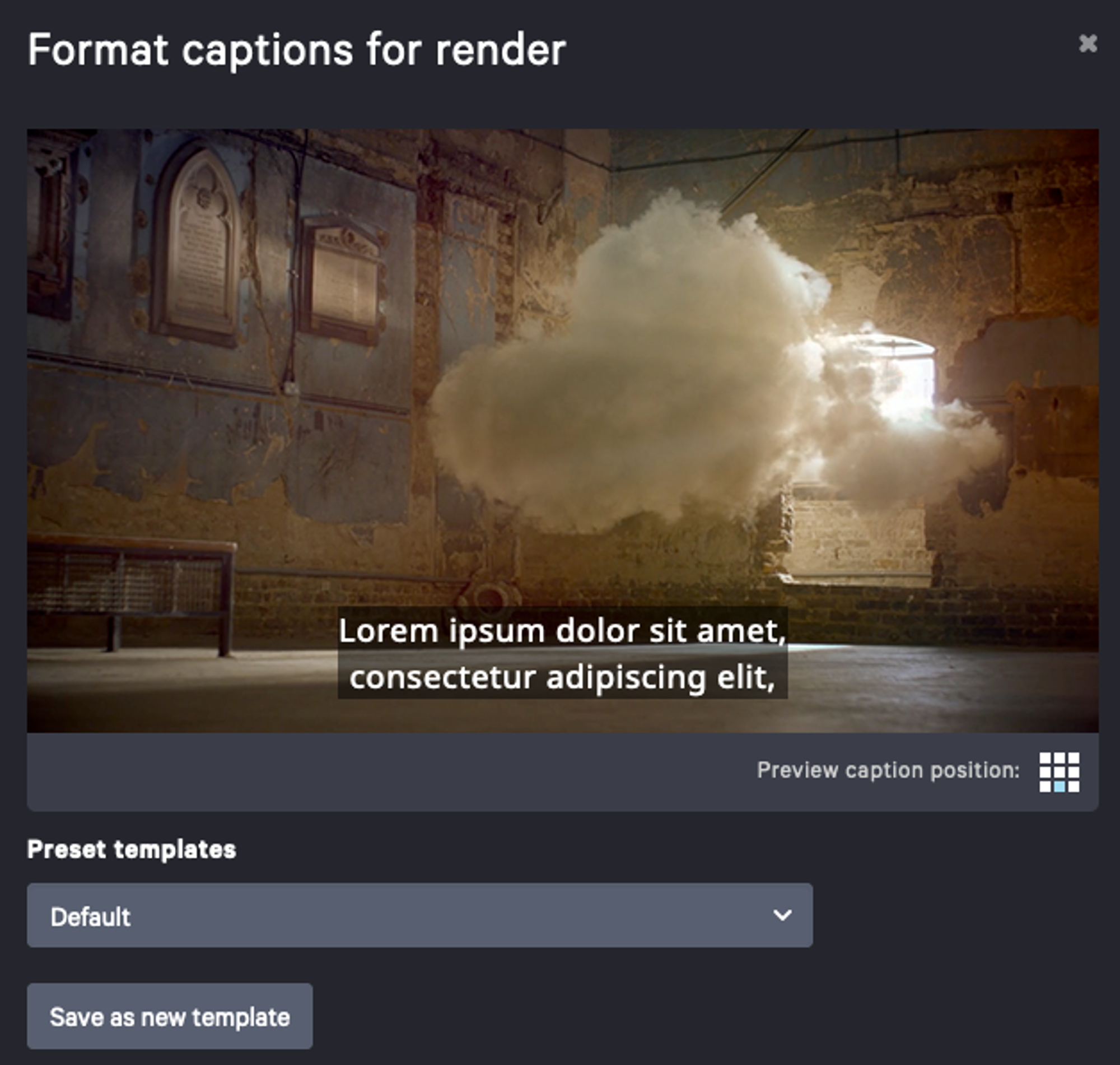
You can adjust the settings to suit your particular requirements.
If you press the Save as new template button you can save the settings you created, so you don't need carry on entering them. In the Preset templates dropdown, you can pick a pre existing template.
In this view, you have the option to customise the following elements of the style and layout of your captions.
Styles
Customization options include:
- Font face: Battambang, Lora, Noto Gujarati, Noto Sans, Noto Serif, Open Sans, Open Sans Condensed, Roboto, Roboto Condensed
- Font size: 4px - 30px
- Font colour*
- Caption background - enable/disable
- Caption background colour*
- Set caption background transparency
- Caption outline - enable/disable
- Caption outline colour*
*To change the font and / or background and / or outline colour, you'll need HTML colours, expressed as hex values. Many colour pickers for this exist online, or you can use an application like Photoshop to determine the values you need.
Custom fonts
If your organisation has your own custom font requirements, then CaptionHub's burnt-in subtitle renderer can support them. Please contact the sales team for more details.
Layout
Caption positions & positional overrides
If you need custom captions positions, they can be defined using a Positional override . This could be useful for example to add extra padding for a specific position for your video.
To use our render formatter and apply positional overrides, you’ll need to select Layout, and click Add custom position.
Once in this view, you’re able to render the default caption position for a single position, essentially redirecting where you’d like that caption position to be consistently placed. Within Layout, you can add and enforce a new positional override by selecting the caption position and inserting the desired offset. Simply add custom position for and up to all 9 caption positions you’d like to be rendered somewhere else.